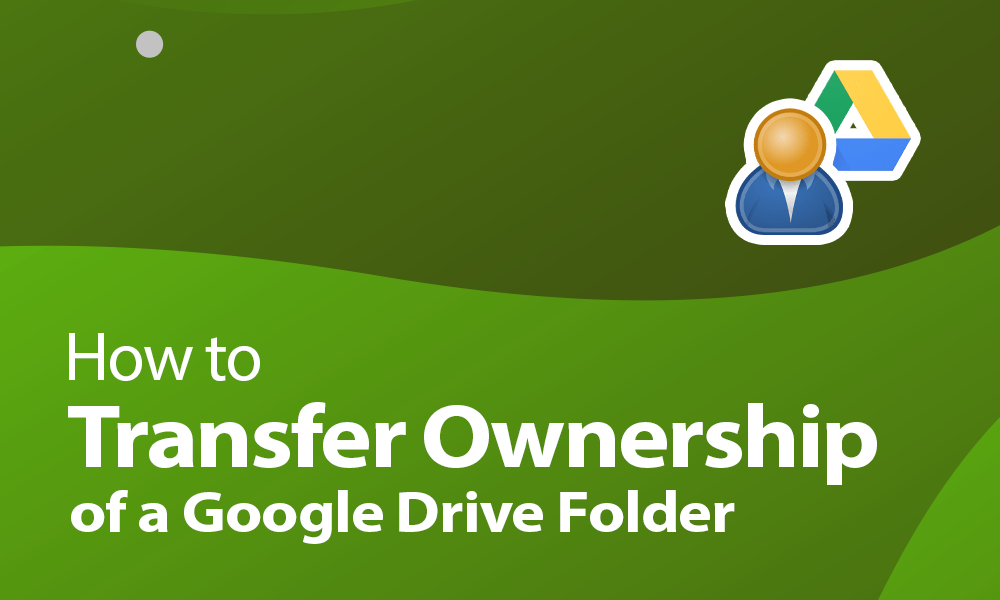To change the owner of a file or folder in Google Drive, follow these steps:
1. Open Google Drive in your web browser and locate the file or folder you want to transfer ownership of.
2. Right-click on the file or folder and select "Share" from the context menu.
3. In the "Share with people and groups" window, enter the email address of the person you want to transfer ownership to in the "Invite people" field.
4. Click on the drop-down menu next to the person's email address and select "Is owner" from the list of options.
5. If you want to notify the new owner by email, check the box next to "Notify people" and customize the message as desired.
6. Click on the "Send" button to share the file or folder and transfer ownership to the new owner.
Note: You can only transfer ownership of a file or folder to someone who has a Google account. The new owner will need to be signed in to their Google account to access the shared file or folder. Once ownership has been transferred, the previous owner will no longer be able to access or modify the file or folder unless the new owner explicitly grants them access.