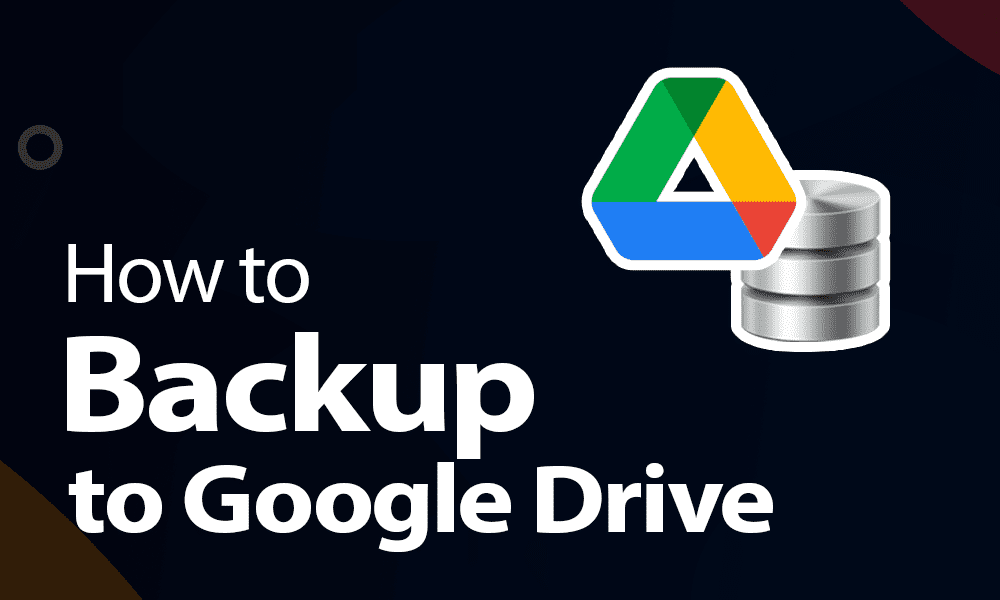Google Drive offers an easy way to backup your files and folders to the cloud, so you can access them from anywhere and ensure that your data is safe in case of device loss or damage. Here are the steps to backup your files and folders to Google Drive:
1. Open Google Drive in your web browser and sign in to your Google account.
2. Click on the "New" button in the upper-left corner and select "Folder" to create a new folder for your backup files, or select an existing folder where you want to backup your files.
3. Open the folder you want to backup and select the files and folders you want to backup by clicking on the checkboxes next to each file or folder.
4. Right-click on the selected files and folders and select "Make a copy" to create a duplicate copy of the files and folders in your backup folder.
5. Once the copy is created, you can drag and drop the files and folders into your backup folder, or use the "Move to" option to move them to the backup folder.
6. The files and folders will now be backed up to your Google Drive account, and you can access them from any device with internet access.
Google Drive also offers an automatic backup feature called "Backup and Sync," which allows you to automatically backup specific folders on your computer to your Google Drive account. To use this feature, you'll need to download and install the Backup and Sync app on your computer, and configure it to backup the folders you want.